Keepa: What is it?
Keepa is a chrome extension that lets you quickly see the sales rank and price history of over a billion products on Amazon.
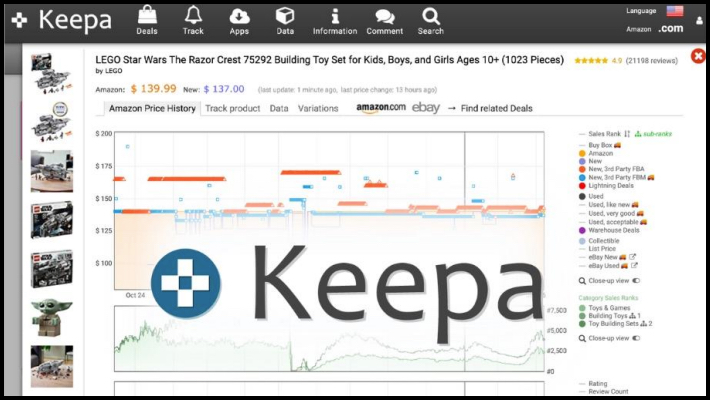
It is a really useful extension, and even if you get nothing else out of this course, I just hope you understand how powerful it is for sourcing.
You can download it in the Google chrome store here: Click Here

It is used widespread use on Amazon amongst sellers and shoppers alike, and it is one of the most underrated extensions out there. Today, we are going to look at Keepa’s passive feature on Amazon.com. As you monitor Amazon, you will see a unique set of charts for each product; that is Keepa.
The Price History Tab
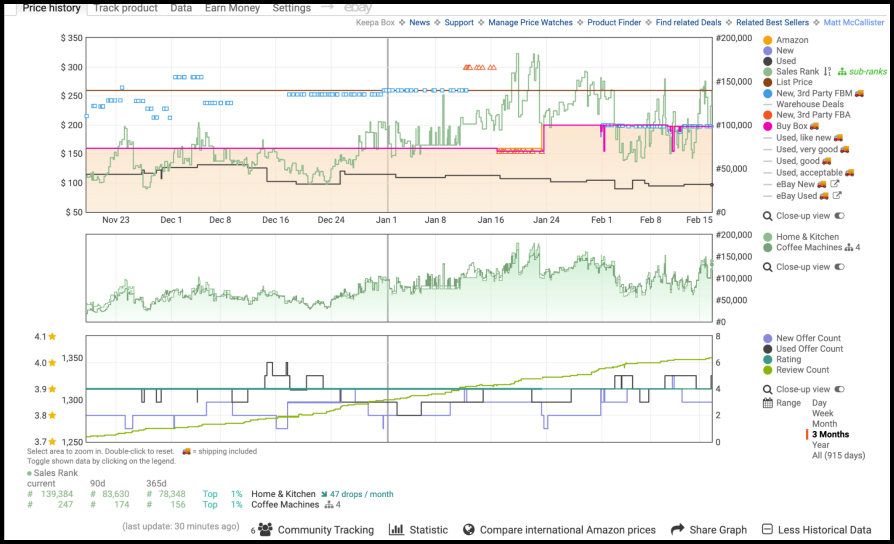
When you download this extension, you can find it at the bottom of the product details page on Amazon.com. Open the whole chart by selecting the more historical data button in the bottom right corner.
Note: Everyone taking this course should seriously consider getting at least a one-month subscription to this service. It is the backbone of every successful OA merchant, and a huge portion of this course revolves around using this extension.
When You Have Downloaded Keepa
You will see it on the product detail page and on their official website. We will be covering the website tomorrow night. Today, we will look at everything you can do from the
You should be able to see three boxes. If you don’t, simply scroll to the bottom and open
More → historical data.
Note: Keepa’s data updates every hour, and it is the fastest way to see all of the stats without having a very illegal back-alley way to see Amazon’s API haha.
First Graph
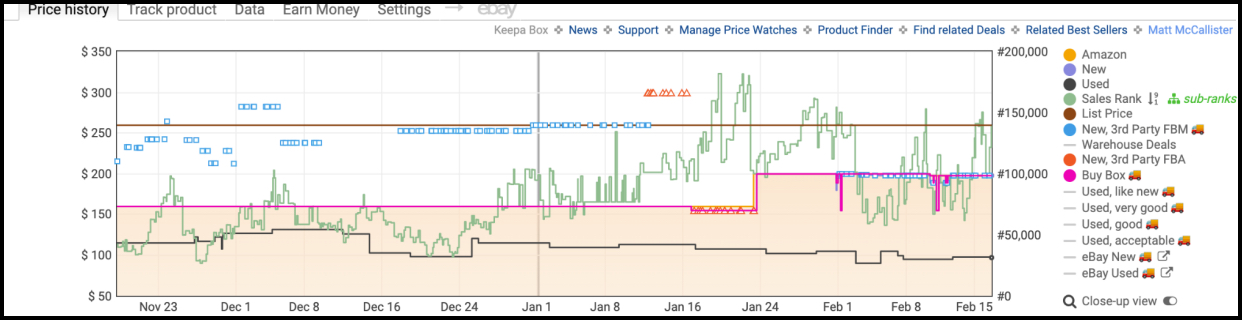
The first graph is where you will be looking for the most part. It shows sales rank and price details over your desired range of time. There are a lot of tracking filters that you can apply, but be sure you aren’t doing too much. Too many filters can make the data hard to read.
- New: This refers to how the price has fluctuated for this item over a given period of time. This is good to know when figuring out how much you would be able to sell a product for.
- Sales Rank: The first graph displays the price history over a given period of time. It can also display sales rank (BSR) over a set period of time. BSR is updated every hour and is determined by the items selling velocity compared to similar items. A downward slope implies a good selling velocity because the BSR is getting closer to the #1 spot.
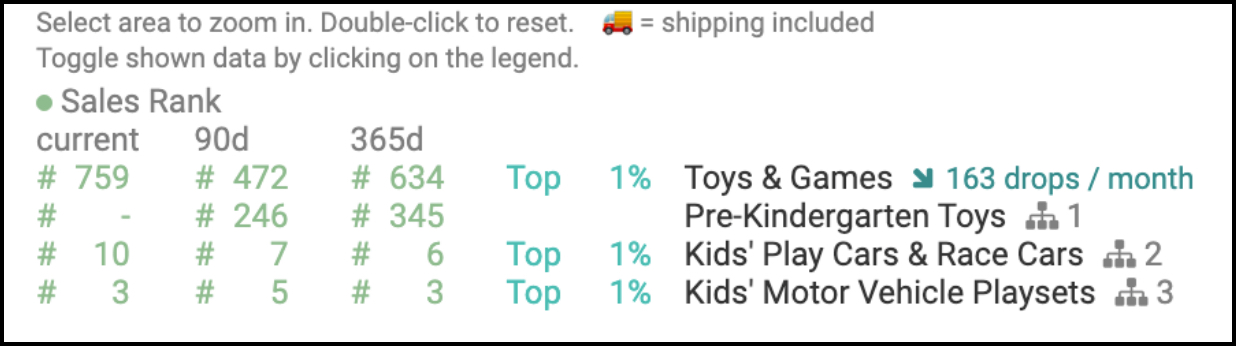
Sales Rank Drops do not necessarily mean the product sold at that time, and cannot be used to effectively calculate sales.
You can also invert your sales rank chart if you want to by clicking on the arrows next to “Sales Rank”. You want to see a steady heartbeat in the line graph. That means flipping opportunities
At the bottom of the charts you will also be able to see the quick sales rank stats as consolidated data.
I only glance at this a little bit since it is only so helpful once you get the hang of Keepa.
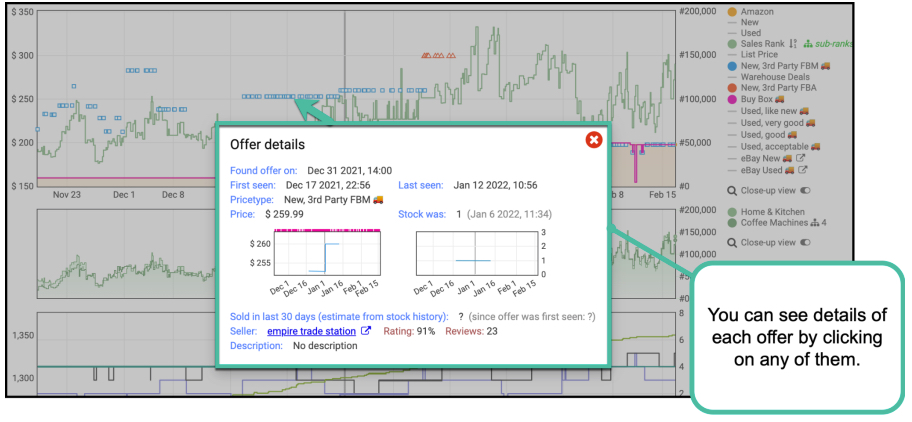
- List Price: The List Price is what Amazon says the product is worth. For example, back in 2021, The PlayStation 5 had a list price of $499.99, but it usually was offered for sometimes as high as $1,799.99 by third party sellers. We won’t really concern ourselves with this since list price doesn’t tell you the real value of an item.
- Offer details: This can be used to predict inventory trends and how/when an item is stocked.
With this and the FBA equivalent, you can see details about each specific offer.
- Warehouse Deals: This tells you how much Amazon will sell returned or damaged items for. I don’t use this too much, but I know plenty of people who make a decent income on flipping that stuff on other markets like EBay.
- Buy Box: The Buy Box will tell you which sellers control the buy box and for how much they are selling within the Buy Box, historically. If there is a pink buy box line, that means the buy box currently exists.
Note: A flat buy box line is a good sign, because it implies the price doesn’t tank often.
- eBay: This shows the same stats as Amazon, but it is analyzing the online retailer eBay now. I haven’t done much business with eBay, but I have heard a few success stories of people who did.
Note: We won’t really concern ourselves with the Used tabs or List Price since selling used items is not a thing we really cover in this class.
What Boxes You Should Keep On:
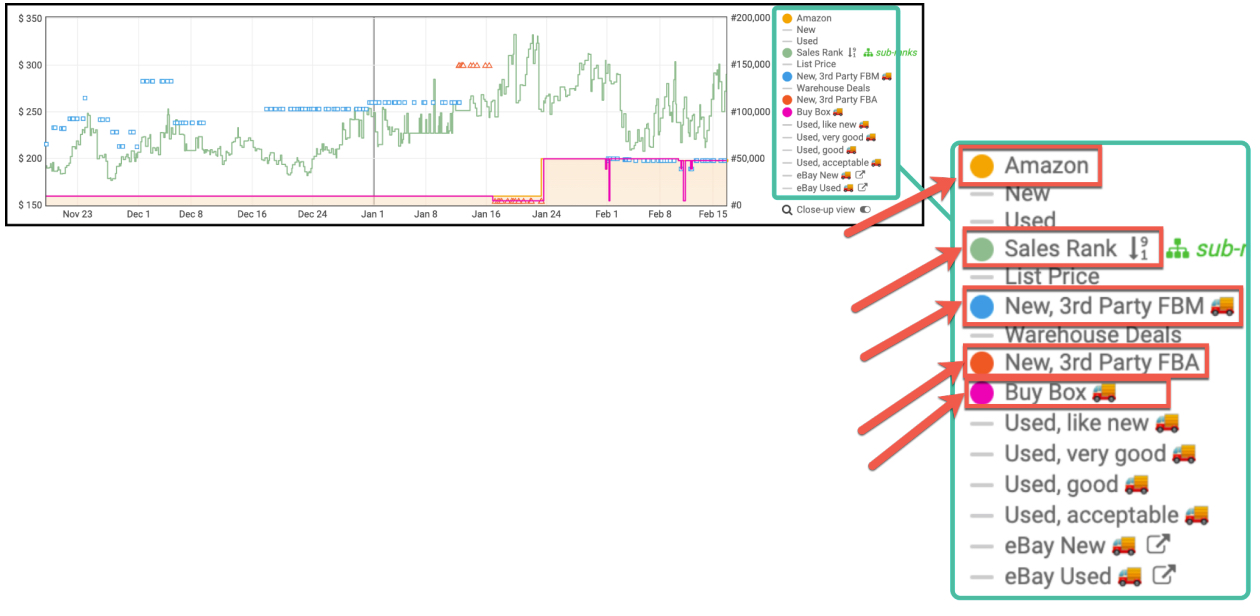
You don’t want to overload your chart, but you have a few that you should always be looking at.
Make sure you keep the following boxes on at all times:
- Sales rank
- Buy Box
- Amazon
- New 3rd Party FBA
Second Graph: (Sub Ranks)
A lot of people don’t look at this, but we do.
Why? Because any sales rank data can help us get a better idea of the sales velocity.

This graph is used to compare the average rankings of different subcategories for that given product. When compared to the first graph, it helps us make sure that what we’re seeing is accurate information.
Note: Since the subcategories for every product will vary, you will see a new set of subranks for each product.
If any of the subranks are wildly different from the sales rank, it could imply that there is more information you will need to find out why that happened.
What categories appear will depend on what product you are looking at. The closer you get to the number one spot, the better. That means that it is a good sign when the graph frequently drops.
Third Graph: (Offer Count)
This chart offers some great info about offers and we can use it to determine things like sales velocity and IP risks.
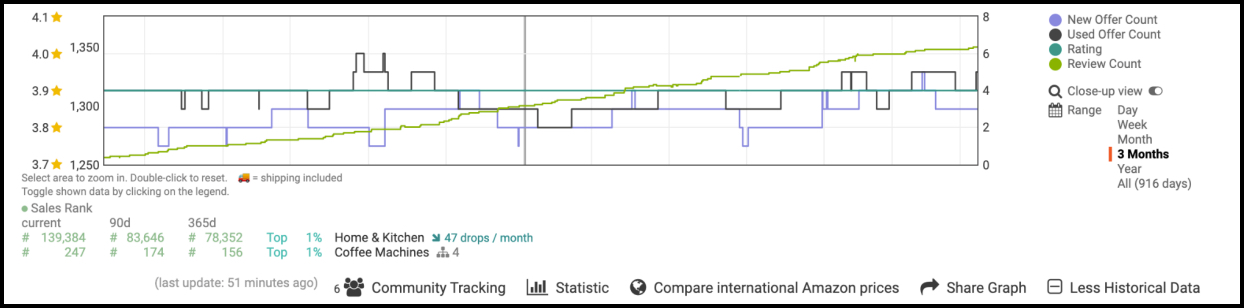
- New offer count: how many new offers have been made on a particular listing and when. This includes all kinds of sellers (FBM, FBA, etc.). You will want to see a healthy heartbeat in the line implies that it is selling pretty well, as opposed to a line that keeps climbing.
Note: This is also an indicator that the ASIN is selling well. Alternatively, if there is a steep drop in new offers implies that you're entering the territory of a very strict brand.
- Used offer count: shows when and how many used items have been offered within the set range. Doesn’t really help us within the scope of this class.
- Rating: shows the rating of a product over your set period of time.
Note: You shouldn’t really concern yourself with ratings unless you’re selling clothing. That usually implies something is actually wrong with the product.
- Review count: tallies the total number of reviews (both written and otherwise) over time. This is a good indicator to help calculate if something is selling.
- Close Up View: Will give a more detailed line graph, with more data.
Sales/Reviews Rough Estimate Calculation:
While this isn’t a perfect equation, you can use the number of reviews on a product to get a rough estimate on sales.
Here is my formula:
Note: This is not “gospel” or some infallible equation. There is no real way to calculate sales with perfect accuracy. This just lets me guess a ballpark estimate.
Bottom of Keepa

- Community Tracking: this shows how many people are looking at the same item as well as Price Averages in major categories like Amazon, Used, and New.
- Statistics: This displays hot button stats for that set period of time.
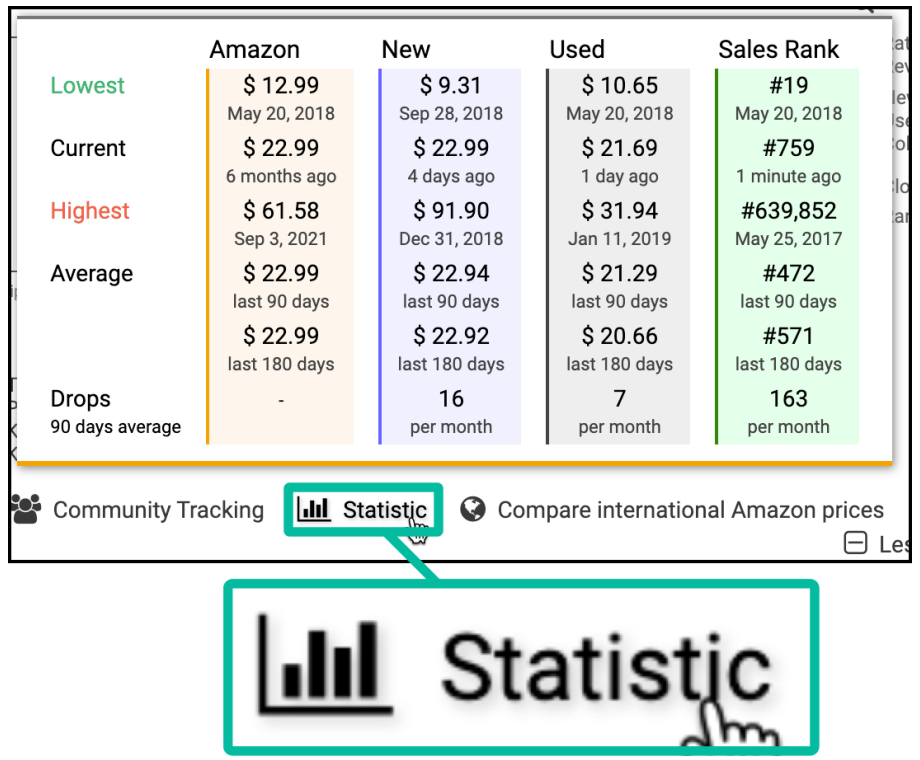
Note: Keepa does not tell us how many things sell, but companies like tactical arbitrage will sometimes be able to get rough sales estimates.
- Compare International Amazon Prices: shows the going rate for items in other countries. This is cooler than it is useful because you will typically.
- Share graph: lets you share your stats with others as a saveable chart.
Note: If you share it, you will only be able to share the amazon data.
Range
In case you didn’t see, the chart also has a customizable range.
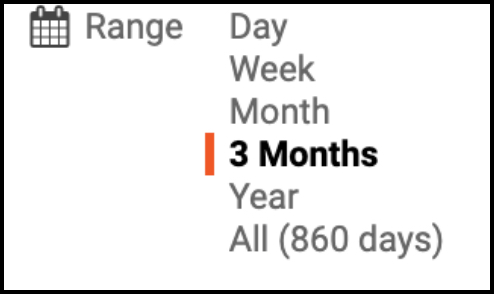
This lets you manipulate the period of time you’re analyzing. I would almost never analyze within a week, unless the product is a viral commodity or it is new. 90 days is always my favorite range because that tells me just how stable a product will be over a long period of time.
Other Useful Functions
The Keepa Box has lots of super useful features to expand your ASIN reading.

Things such as:
- News: This is good to check periodically but it usually involves info about software updates and other basic info.
- Support: Check every now and again for updates, unless you have very specific issues that you need resolving.
- Price watch: This lets you see the price history and monitor any increases or tanks.
- Related best sellers: other similar things you might consider selling.
Note: Keepa also lets you set up alerts for when prices change or inventory drops.
Track Product
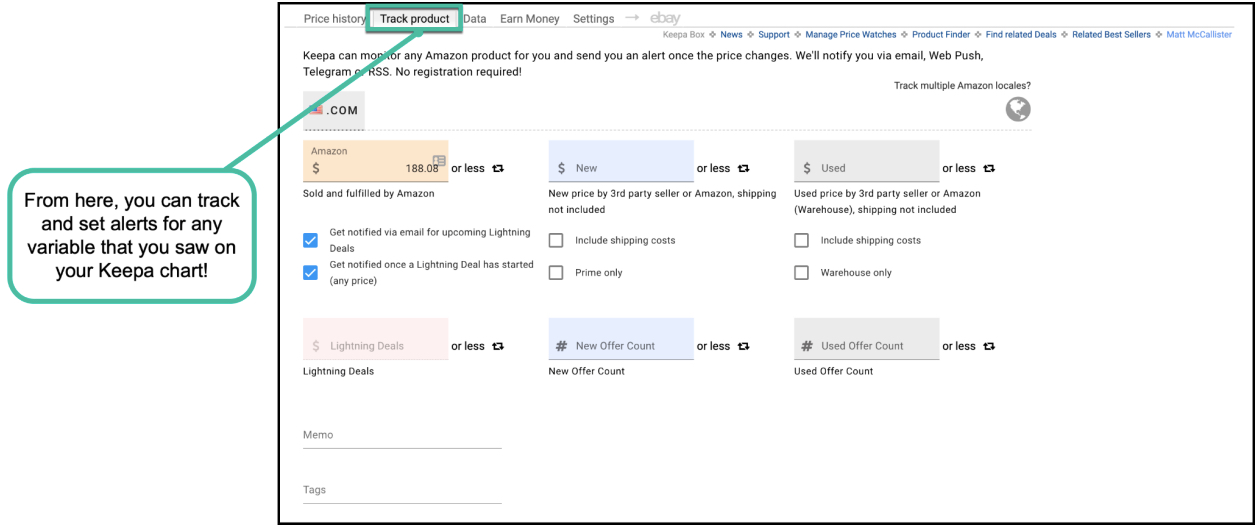
Curious about how a product’s sales will do in the future? Wanna keep tabs on an ASIN you aren’t ready to risk yet? Use this feature to follow the updates of a product according to any statistic you feel like tracking.
If the variable was shown on the Keepa chart, you can track that statistic over a custom range of time. I personally will never set a tracker for more than 1 year.
Data
Here, you can find all sorts of good and useful data and statistics you can use when sourcing.
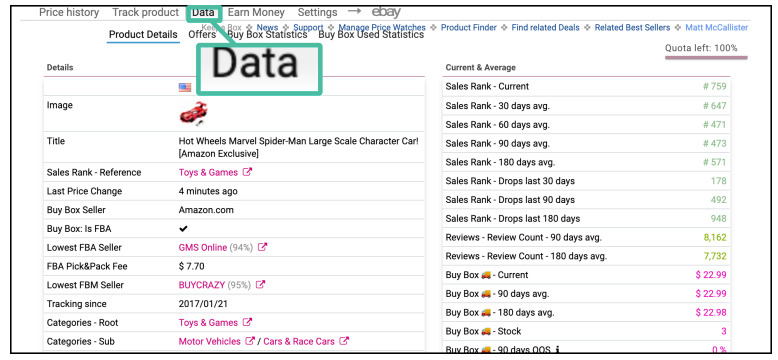
There are gonna be three sections: Product Details, Offers, and Buy Box Statistics
Product Details
This page might not be the sexiest thing in the world, but it sure is powerful! It is a great way to not only get a good idea about the ASIN, but also offers potential rabbit trails.
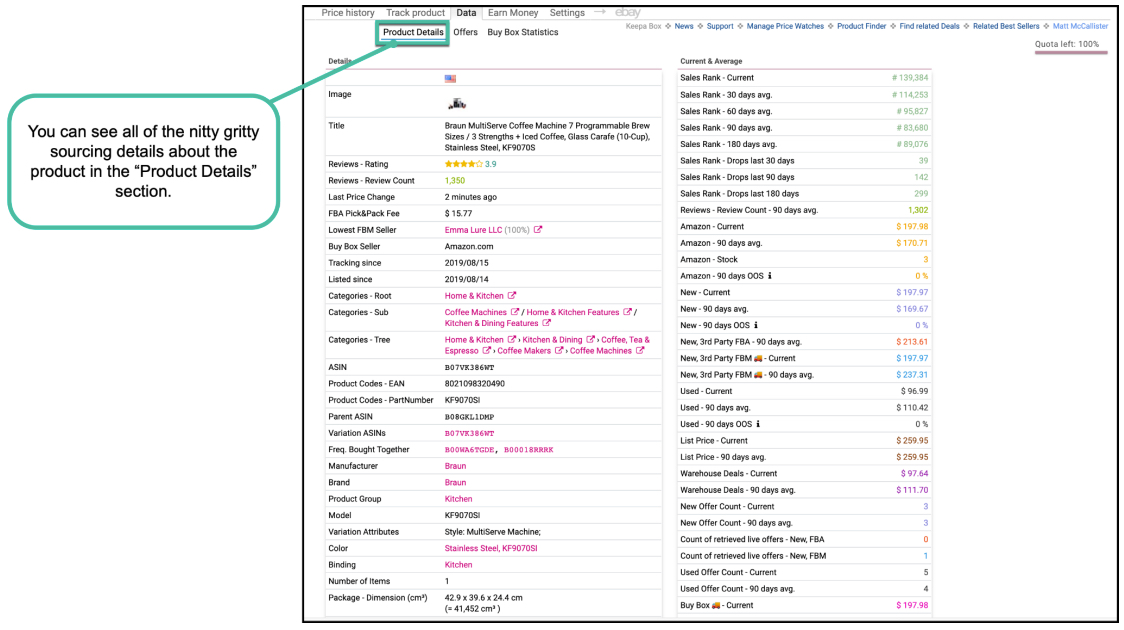
In this tab, you will be able to see all of the important information about the product. On the left side you will see characteristics of the product such as:
- Reviews
- Size and Dimensions
- Buy Box Seller
- ASIN and Relative ASINs
On the right side, you will see the 30, 60, and 90 day averages for every major statistic that was shown in the Price History Charts.
Offers
The “offers” tab will show you important information about each recent offer for that product.
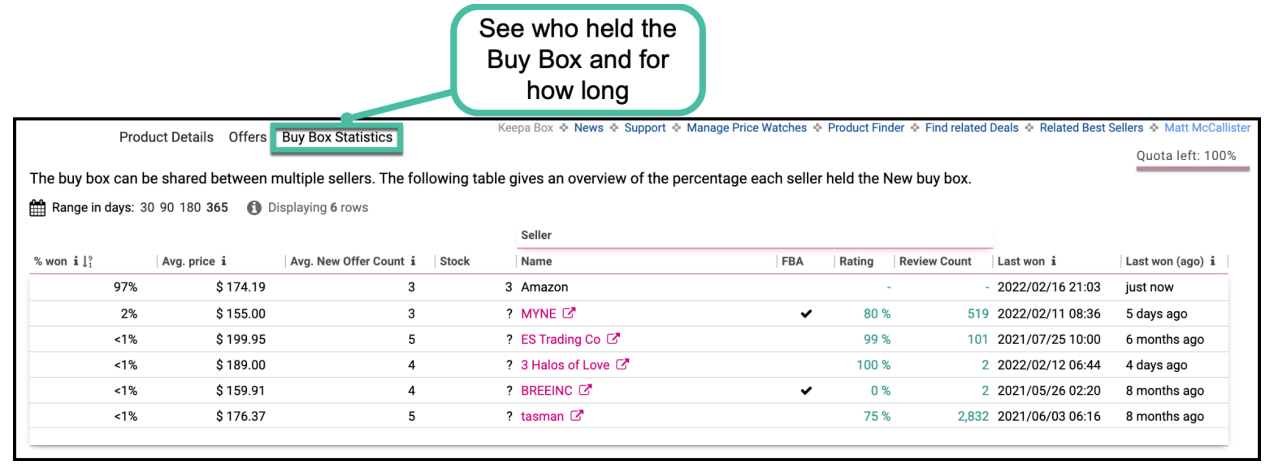
This tab can be used to see basic information about each seller including the stock, rough sales estimates, the seller name, and more.
The data shows you the latest offers from each seller but not necessarily the number of sales.
Buy Box Statistics
The final tab in this section is the Buy Box Statistics, where you can see who has controlled the buy box and for how long.
In this Buy Box Statistics Chart, you can see the:
- Win %
- Avg. Price
- Average New Offers
- Average Stock
- Seller Name
- More
Note: We need to take any regional data with a grain of salt. It won’t be perfect, but pretty dang close.
Add on Settings
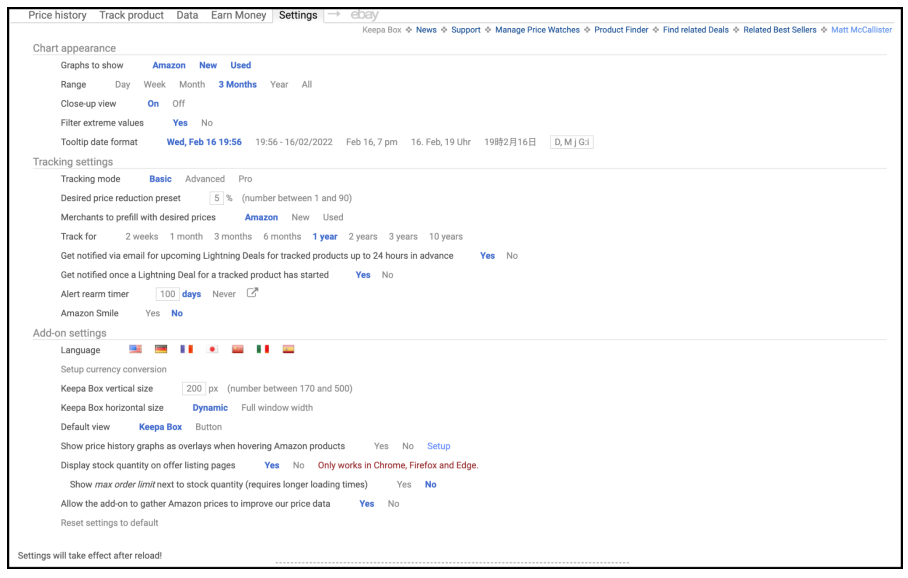
The last section I will show in these notes is the add-on settings section.
Here, you can personalize your Keepa Graph in the following major ways:
- Adjust the Box size
- Change the Language
- Switch the Default view
- Toggle the price history table
- Display stock quantities
- Allow add-ins to gather data
Note: Make sure you set your tracking mode to pro.
Make sure that whatever you do, you do not make duplicate accounts.
Day 2 Live Q+A
- What are some hints that an item will be discontinued soon? If you are doing RA, a lot of the cheaper items will be discontinued soon. The Internet is your friend. Use social media, group chats, and even google news alert for discontinued products.
- What do the Orange triangles tell us?When an offer was made on FBA and for how much.
- What do drops per month mean if not sales?It means that the sales rank dropped, but we can’t imply that was affected by sales. Drops per month can be used to help us get a better idea of sales velocity, but it doesn’t equal sales.
- What is dropshipping?When you do not own the item when you get paid for it, but you use the money to buy it for a customer. It is banned on Amazon and can cost you your account if you try it.
- Can you go over the new price line over the new 3rd party line?The new 3rd party line tells you the unique offers from each merchant.
- Is the main category sales rank more important than the subcategories?
Yes, always look at the main category sales rank. - Are ratings and reviews the same?
No, ratings are stars while reviews are written feedback. - Is there a way to see reviews only from a particular marketplace?Yes, Amazon does offer filters like that.
- Why don’t brands just restrict their brands instead of bullying sellers?There’s all kinds of reasons. Most of the time, it is just not worth the time and they aren’t e-commerce friendly.
- When we do the review/division/sales chart, will this help us find the best ASINs?Yes. You can use it to find the ASINs that are profitable, sell consistently, and have minimal risk.
- Is there an average time period that keepa will update their database?Usually around an hour. Depends on how hot the product is.
- Is there a way to see everything you have tracked?
Yes! We will cover this a lot tomorrow. - I hear that A2A flips are risky, is that true?
Not if you are careful and follow Amazon’s terms of service. - How long does it take for your open orders to reset?
Usually no longer than a month. - Is the size and dimensions of the ASINs accurate?
More likely than not. Keepa scrapes the data directly from Amazon, so the only way that the data is wrong is if Amazon's data is wrong. - Do you stalk storefronts that are the same size as yours?Yes, but stalk smaller ones too. Some of them have some great systems.
- How many rows should I look for under Data?
There is no minimum.