Day 3: Keepa (Part II)
Yesterday, we looked at Keepa, the extension. In today's lesson, we are going to get acquainted with the actual website; where the magic happens
Note: Some people only use the passive keepa extension without ever visiting the website. Those sorts of people are called idiots haha.
Front Page
There isn’t much to say about the front page, as it is more so just a summary of what Keepa is and how it works.
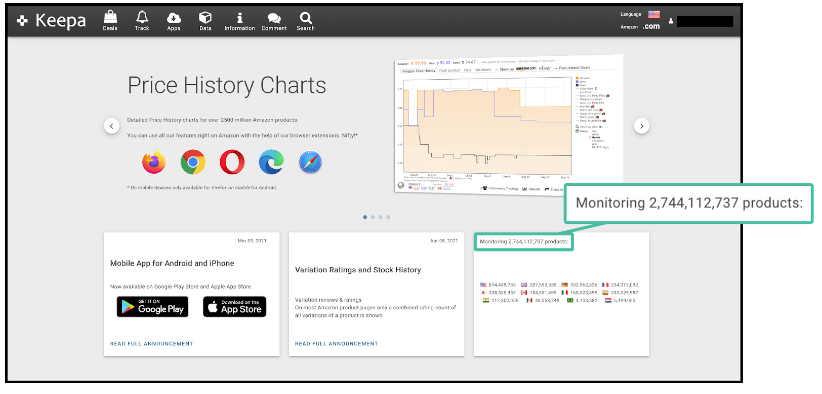
The one thing that is worth mentioning about the homepage is that it shows you how many products are being monitored and where. This is pretty valuable information since it can tell you where Keepa is available and where it is the most useful.
Track
This lets you look at price trends for items and It is just as useful for personal shopping as it is for flipping.
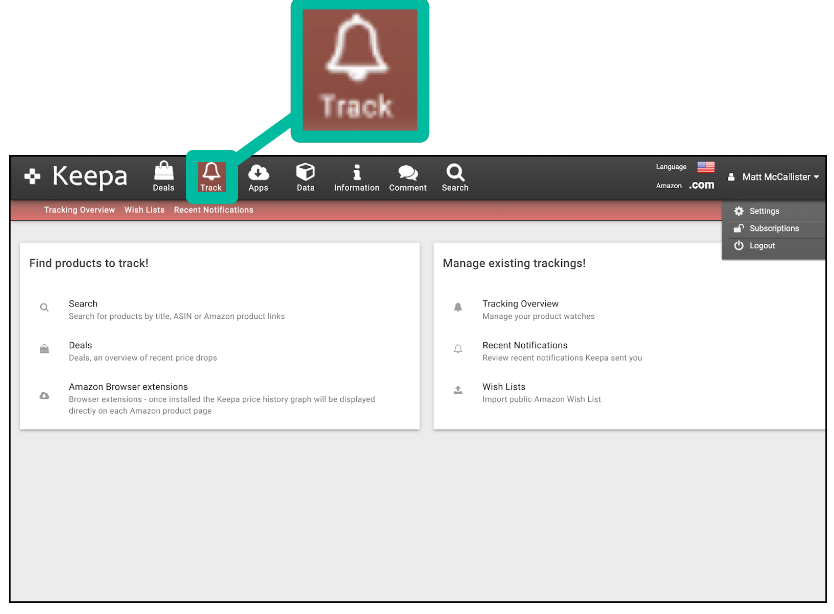
You can use this to run searches on an item, look for deals, and make wish lists. Once you have the lists and searches set up, you can always come back to them and monitor their progress at a later date.
Search
This section of Keepa lets you look up products to track, according to features such as:
- Title
- ASIN
- Or even product links
Tracking Overview
This page allows you to monitor any ASINs you have tracked and see their Keepa charts right then and there. It is a really powerful
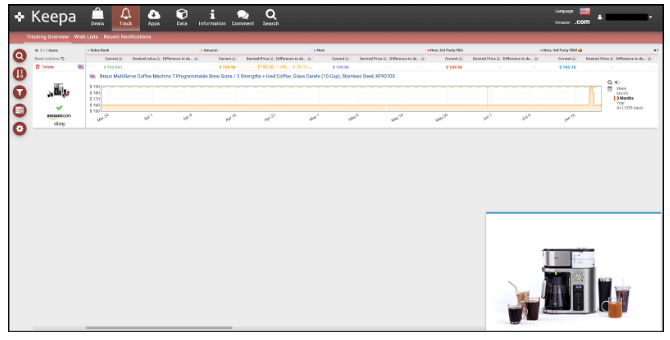
You use this menu to filter your tracked ASINs in Keepa, which is very helpful!
Note: If you are interested in A2A flips, I would highly recommend getting the Keepa mobile app installed on your smartphone.
Wish List
This lets you create price alerts for ASINs that you have no current interest in purchasing at the moment but would like to know when the price drops.
Recent Notifications
This is where you can see your tracking notifications. Kind of like an HQ for your Keepa sourcing
Apps
This is where you can find the Keepa extension for every browser and device, not just Chrome.
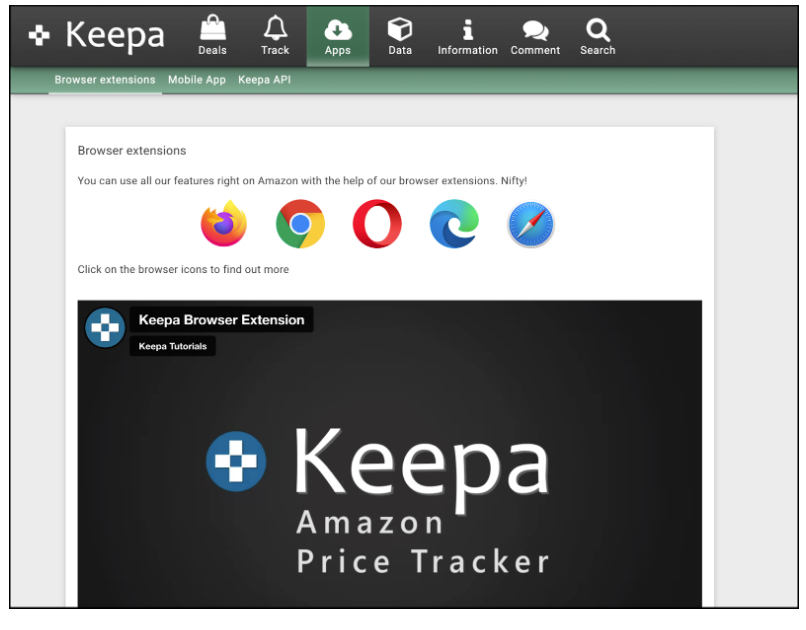
Keepa Deals Section
The Deals section is where you go to find possible amazon to amazon flips. If you plan to do Amazon to Amazon flips, the items must be bought from Amazon directly.
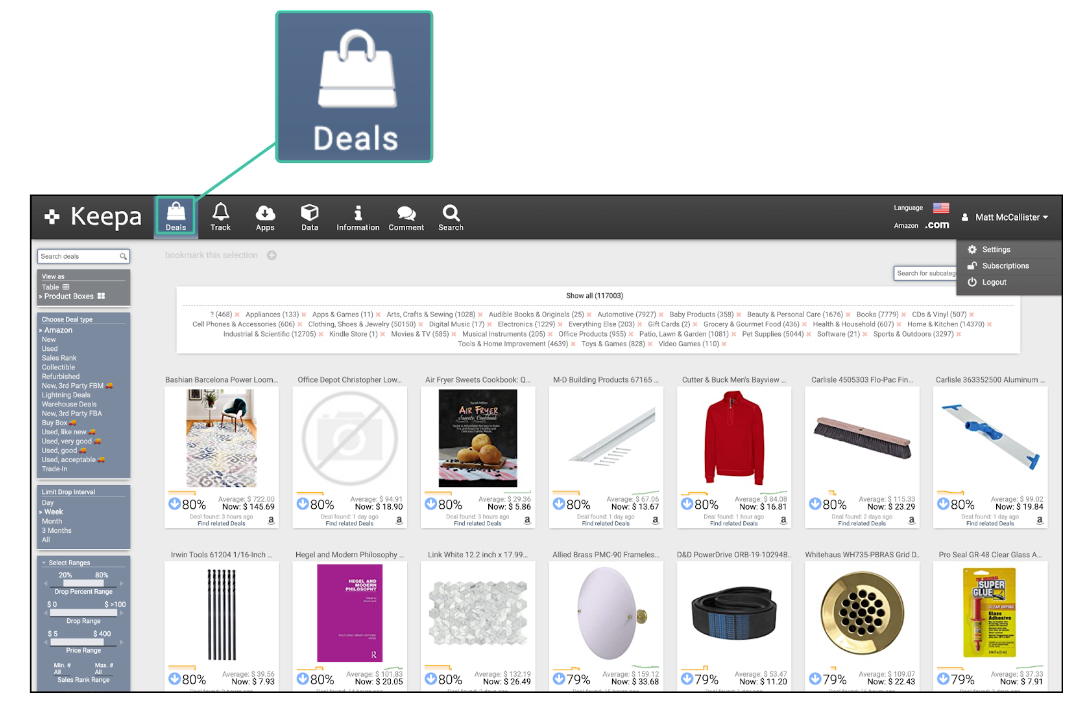
That means no 3rd party users can be involved. Also, keep in mind that you aren’t allowed to take advantage of prime benefits with the intent to flip items.
It is also recommended that you should create an Amazon Business Account before starting online Arbitrage with Amazon.
Things We Can Do in the “Deals” Section
You can do several things in the Deals section
Toggle the View As Section
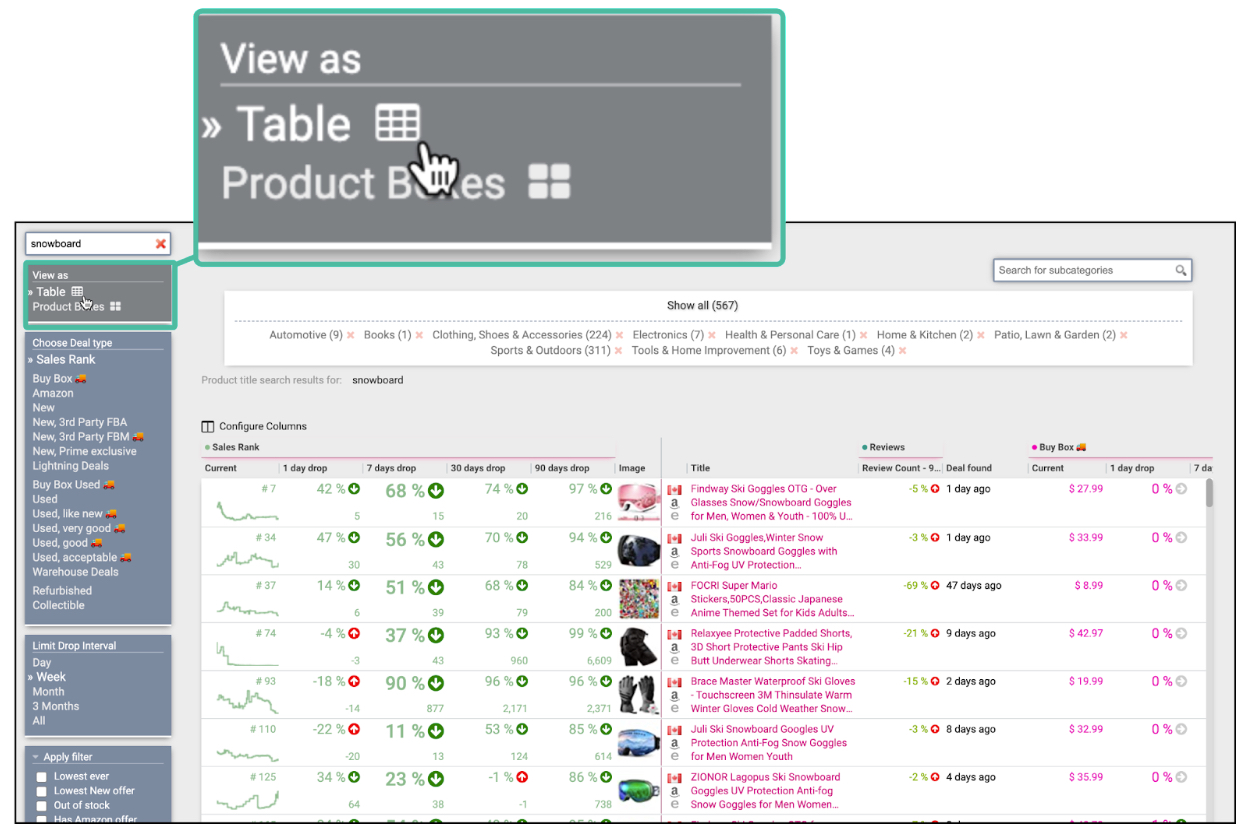
Here you can decide the format of your ASIN chart. You have the option of a table or product boxes.
Choose Deal Type: This dropdown menu feature lets you cycle between filter types almost completely similar to Keepa’s interface on Amazon.
Deal type is a great spot to start, and you can access it right out the gate.
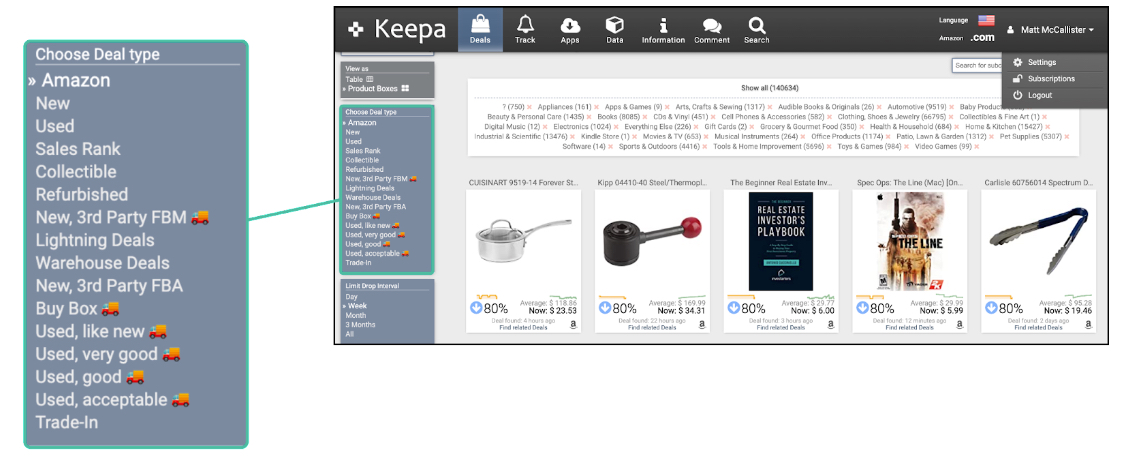
Much like the passive feature, you can see a lot of the data points that were seen in the passive website extension. The difference between that is that you can see all sorts of deals come to you as opposed to manually analyzing every single ASIN.
Some important points to look at:
- Sales Rank
- Buy Box
- Amazon: Really helpful for A2A flips, especially since you can only buy from amazon if you want to do Amazon flips.
Note: For amazon, look for sales rank drops and track Amazons stocks so that you know when to list your inventory.
- New
- New 3rd Party FBM: You don’t want to buy from these sellers since it is really hard to prove the chain of custody. Don’t use to Flip on Amazon!
- New Prime Exclusive: Avoid this one, sourcing inventory via Amazon prime is a big no-no. Don’t use to Flip on Amazon!
- Lightning Deals: Amazon prime quick deals. Don’t use this to flip on Amazon!
- Warehouse Deals: I will occasionally look at “Used Like New” under warehouse deals. Don’t use this to flip on Amazon!
Limit Drop Interval
We can use this to control the range of deal releases. I set the interval to Day since the data is constantly refreshing.
You can see the drop interval for as precise as a week!
Select Ranges
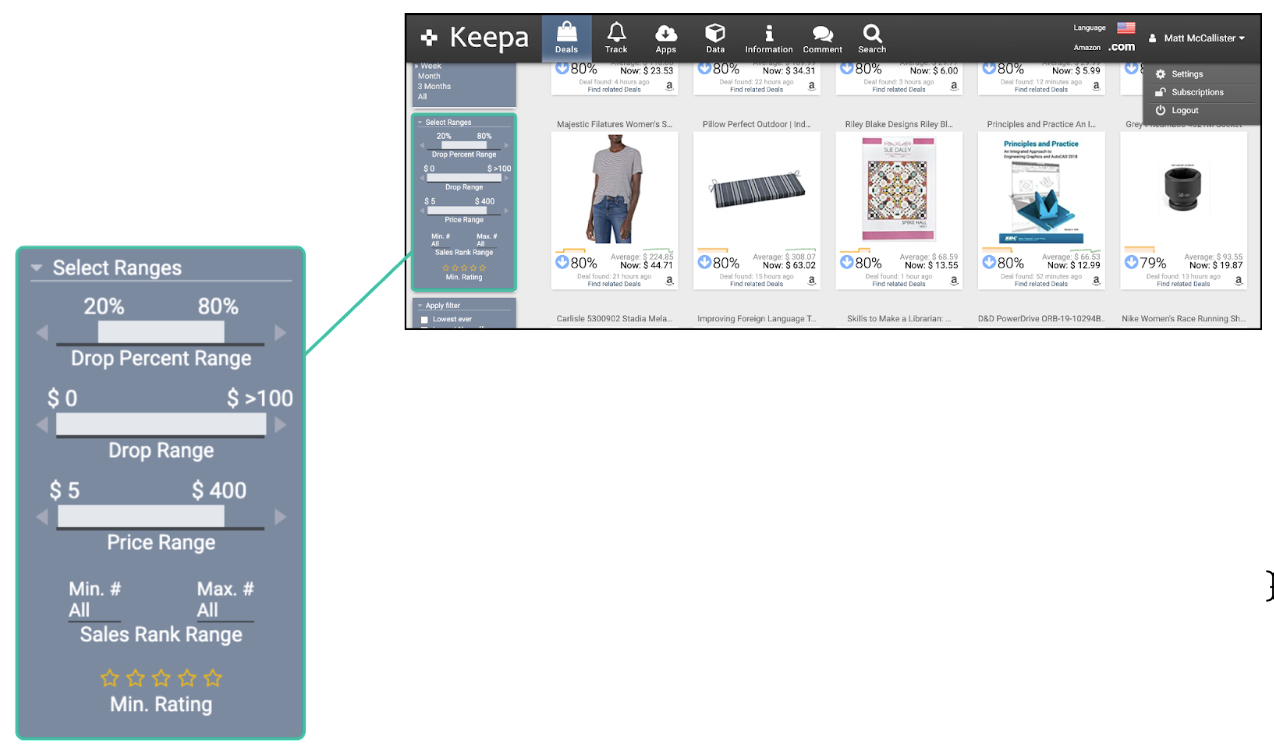
The Select Ranges menu helps you narrow down your search using a series of filters. This includes things like drop % change, Drop Range, Price range, and Rank Range
- Drop Percent Range
I set my price drop range to %40-%100. Anything lower than that is probably not worth it.
- Drop Range
- Price Range
- Sales Rank Range
Note: I set mine from All to 500,000. That gives me a pretty good range to work with.
- Min. Rating
Note: I set mine to 2 Stars for Q1-Q3, but set it to 0 during Q4.
Apply Filter: find items that meet specific conditions. This Includes things like Lowest ever, Amazon offers, Hide adult items, and more.

- Lowest ever
- Lowest new offer
- Out of Stock Items
- Has Amazon Offer
- No Amazon Offer
- Must Have Reviews
This can be helpful when looking for new ASINs to move in on.
- Is Prime Exclusive (beta)
- Filter Adult Items: This is always a safe thing to have activated unless you sell Adult items on your storefront.
Sort By
You can also use Sort By to sort your data tables according to the four stat points.
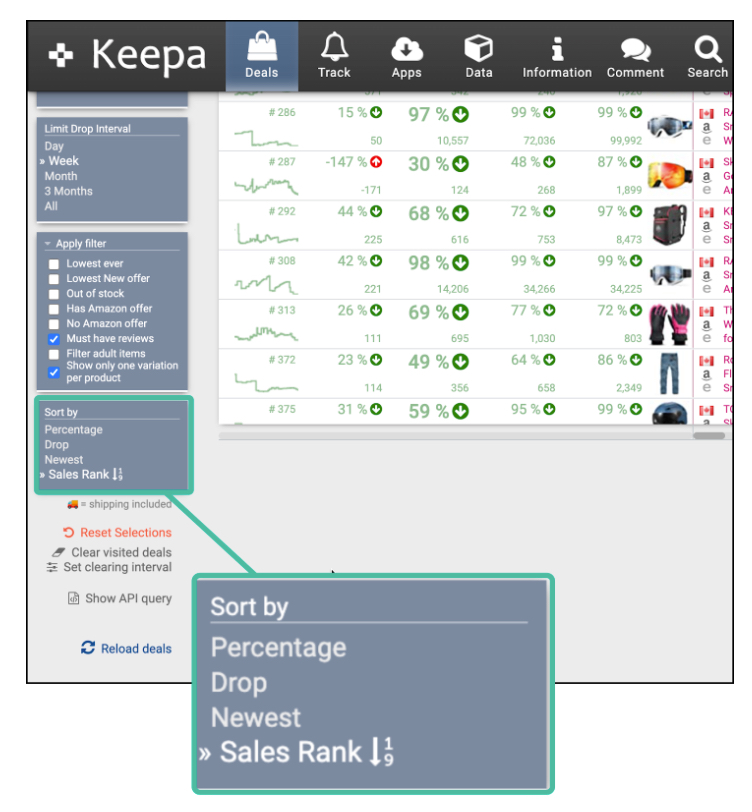
- Percentage
- Drop: This is a great resource for shoppers
- Newest
- Sales Rank
Note: You also have the ability to remove categories at the top of the table
The Show All Window
In the top of the deals page, you can use the Show All window to quickly remove unwanted categories.
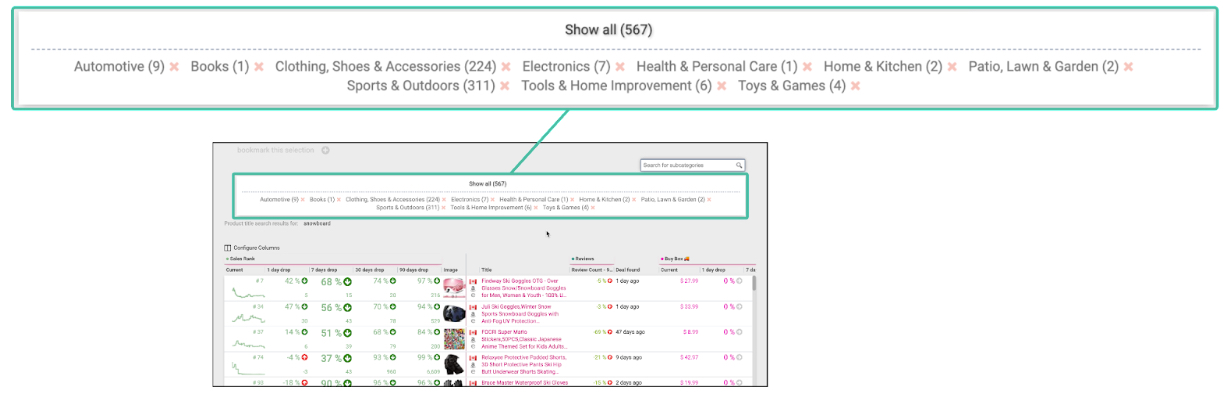
A newer feature that is super convenient. It let’s you remove specific categories without the need of a bunch of filters.
Bookmarks
Have a set of filters you like? Bookmark it!
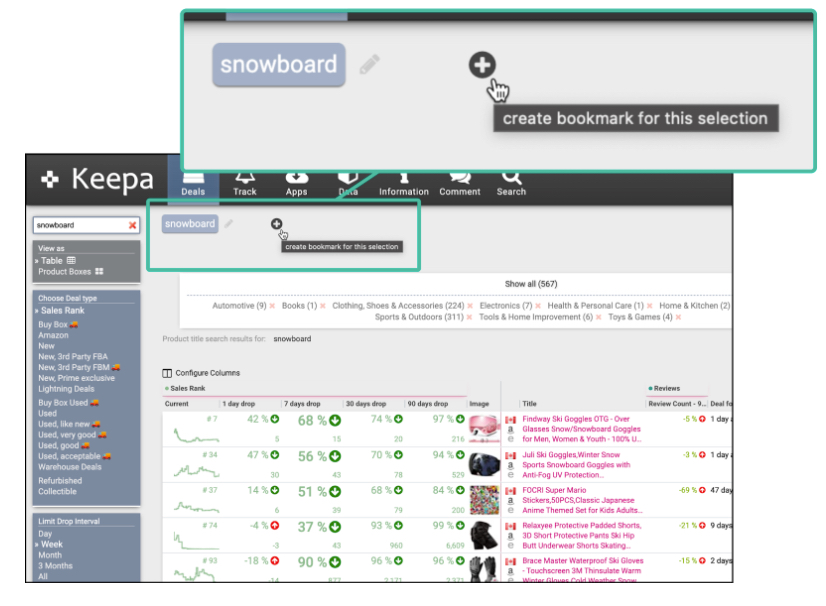
In the top left corner you can save your Keepa parameters so you can quickly toggle to it instantly next time!
How Do We Know That It’s Actually a Good Deal?
Well, all you have to do is simply click the item and it can show you a series of charts, as if you were looking at the amazon graph.
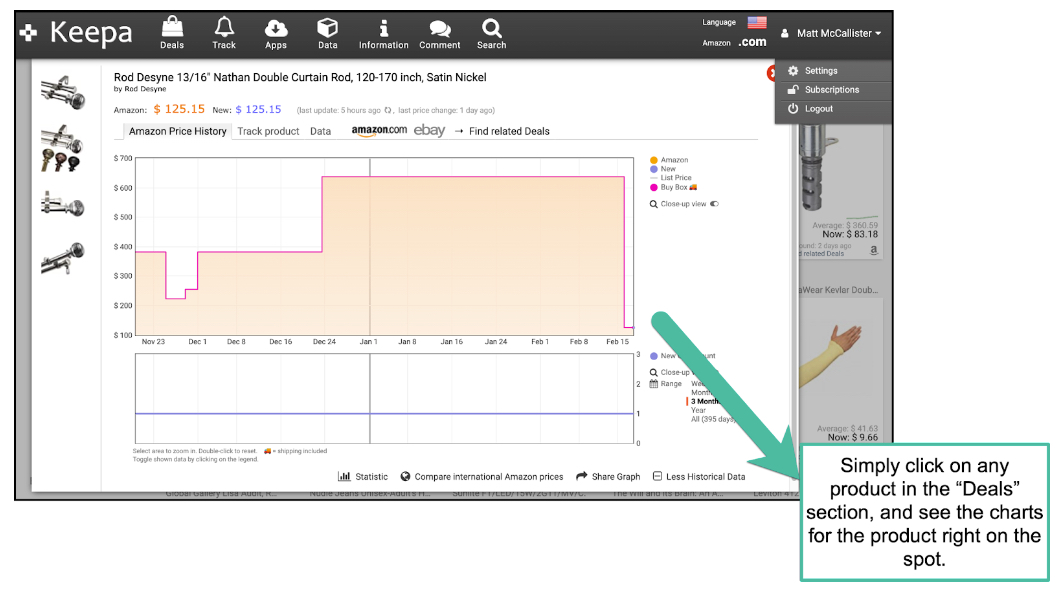
This can be used to find a good flip opportunity. Look for items with a lot of reviews and a good “heartbeat” that also shares a Buy Box.
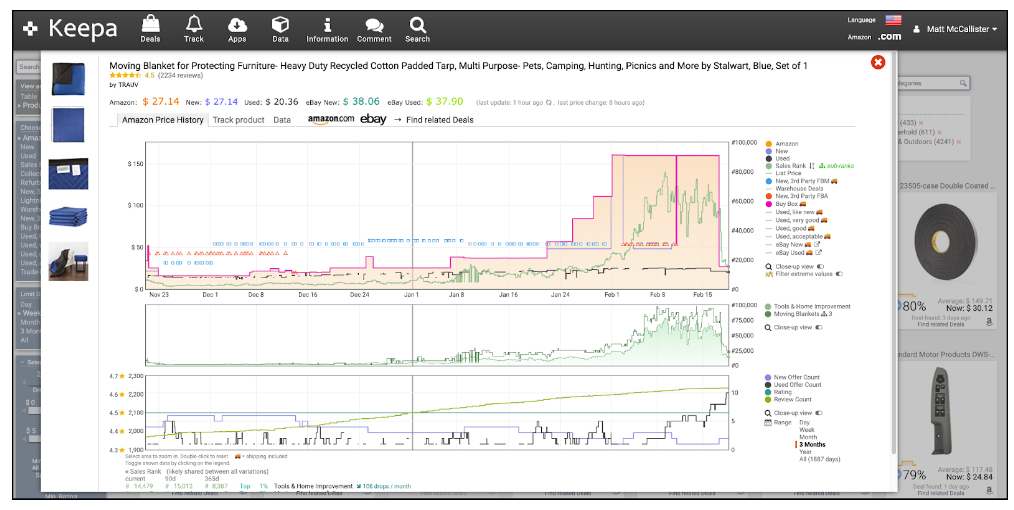
If you're doing these sorts of Amazon to Amazon flips, check this page often. It is definitely the best straight-forward tool that you will find on the Deals page.
The Product Finder
To look at the nitty gritty data of Keepa, we will use the Product Finder. This is the feature that makes it really worth it for Amazon sellers like you and me.
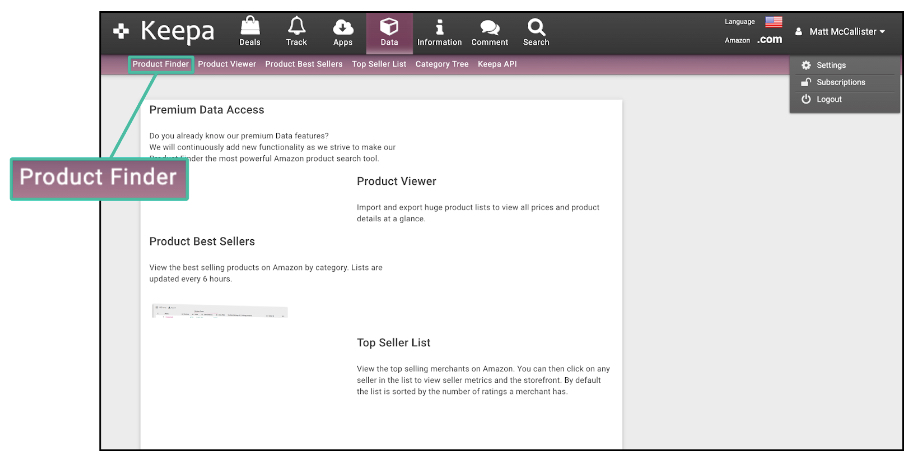
Product Finder is the tool used to help you find items within given parameters. It is a great sourcing technique if you aren’t ready for Tactical Arbitrage. You can fill out these filters according to what you want to look for on Amazon.
Once you fill out your filters, Keepa then displays data like sales rank, prices from different fields of Arbitrage, Warehouse Deals, and more.
You are able to filter and customize the categories you search. For example, looking up Groceries, but not wanting to see any snack foods.
Note: Remember that negative is better when you are talking about sales rank drops.
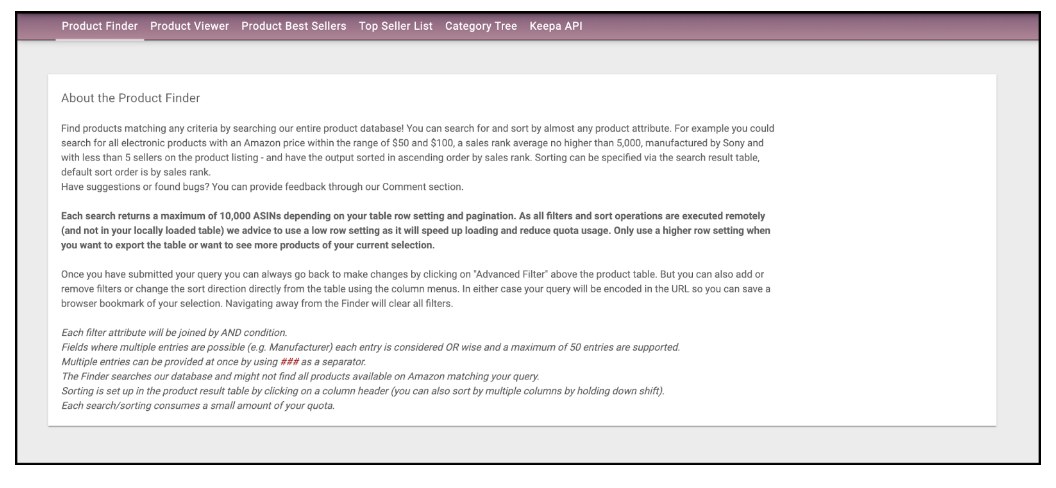
You can look up according to various criteria, such as:
- Brands: lets you see brand name Items that can be flipped (Nike, Hasbro, etc.)
- Keywords: This can be especially useful for flip searching.
- Color: looks up items that are a specific color, (useful for clothing, some toys, etc.).
- Offer Counts: different types of offers made for the same item.
- Sellers: can look at items sold by specific sellers of the same item you are analyzing.
- Product type: This lets you show different forms of products. (ie Physical, ASIN, Digital).
- Tracking since: tells you how many items have been tracked since a given date
- Release Date: Filters items that have been released between two different dates.
Note: DON'T USE SALES RANK DROPS!!
- Reviews: How many and what kind of reviews have dropped since a specific date.
- Number of…?: Tells you how many items are within a given item.
- Package: lets you filter based on the size/weight of the packages.
- Additional switches: lets you block/allow certain products.
Feel free to play around with searches and experiment with these parameters. Don’t worry; you won't break anything!
Product Viewer
This feature displays the items you found with Product Finder. It lets you see specific price data for various items within various timeframes (ie AMZ, FBA, etc).
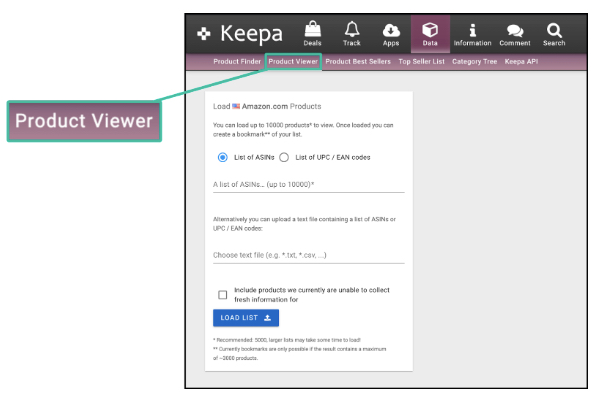
With it, you can:
- configure the columns to show/ remove data tables
- control row count displayed on a single page.
- use the “Title” tool to find bundles and multipacks.
- upload lists of ASINs/ UPC codes
I personally don’t use this feature, I typically let Tactical Arbitrage do the ASIN gathering for me instead of this.
Product Best Sellers
This tab shows the best-selling items from the Product finder results. At the top of the page, you will be able to see the best sellers for each major niche.
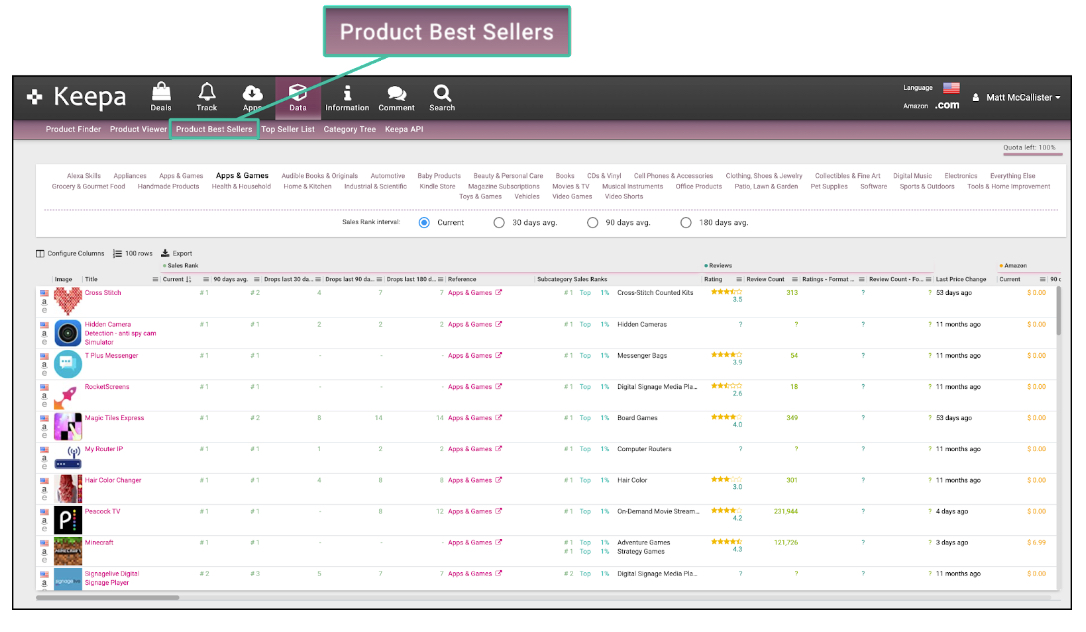
This is very Useful knowledge, as you could run the ASINs from these top sellers through software like Tactical Arbitrage to get more data.
What is really cool is that we can look up the top best sellers in a given category over a custom period of time.
This is great for finding annual replens and getting introduced to ASINs that you’d otherwise ignore.
Top Seller List
The Top Seller List shows what sellers are the best at selling the items that were found within the product search according to reviews, listings, and ratings.
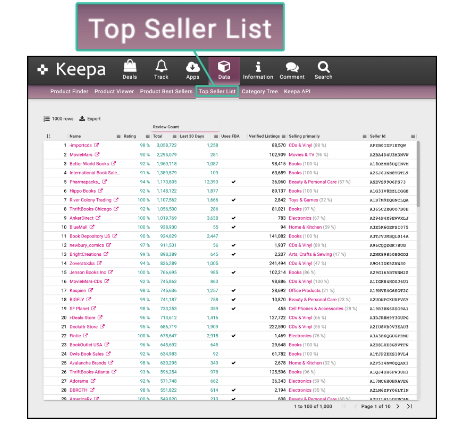
With the Top Seller List, you can:
- Find review counts: overall, as well as certain amounts over given periods of time.
- Further limit parameters: namely the categories of sale.
- Export Data: lets you save the data you found.
Category Tree
This feature lets you know what/how many products are in a given category. It is good to check for price hikes, updates, and more.
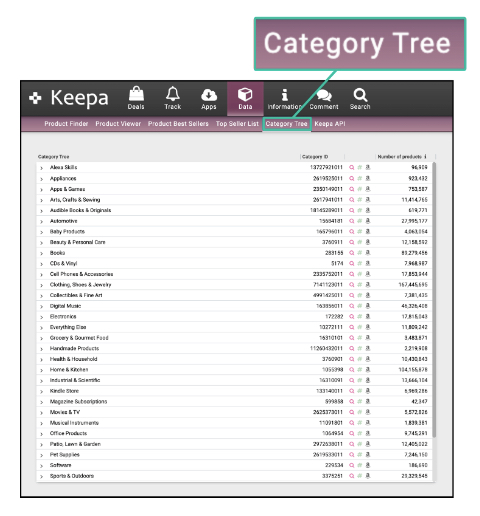
Note: The Category Tree is how Chris makes the best seller rank chart that comes out every month!
To get started with Keepa, click the link here to get started.
Note: Due to time constraints, there was no Live Q+A session today.