Day 8: Tactical Arbitrage (Part I)
Manual Sourcing is a critical aspect of any successful Third Party Selling Business, but once your business becomes so busy that you're losing money on the time it takes to do all of that sourcing, it is time to outsource it to two people:
Assistants AND ROBOTS.
That is where Tactical Arbitrage comes in.
I am a big fan of outsourcing labor before you think that you really need it. That is why you can and should automate your sourcing and essentially outsource it to software like Tactical Arbitrage. It is like having your own robot source for you!
Tactical Arbitrage
Tactical Arbitrage is a software that helps you flip items on almost all online retail. It is my favorite software, because it does half of the work for me.cIt searches products for you that are online and finds them on amazon for you
Tactical Arbitrage has been around for a long time, and it is still the best software out there for automatic sourcing.
The magical part about this software is it does the manual sourcing FOR YOU!
Use code OAC14DAY at checkout (14-day trial), click the link here
DashBoard
The dashboard is your TA headquarters. It lets you access flipping opportunities all across the internet.

You can access several scanners as well; this is a quick way to keep tabs on all of your scans. I would recommend that you always have at least one scan running at all times.
As you can see from the last image, I have 0 searches active, and 8 searches ready to go.
Next let’s look at the “Always Be Scanning” feature.
Always Be Scanning
This is a cool tool that provides you with random, automated scans that can introduce you to new ASINs and subcategories that you have never even considered before.

“how is it that this doesn’t equalize itself if everyone has access to this feature?”
Each scan will be unique to you, as they are all randomized. Since they are all randomized, it isn’t some great equalizer and only serves to help you find more items for your portfolio and keep the online market well fed with new products.
You have 28 days to look at these results and save any that you want to hold onto for future research. After that, the results disperse into the ether, never to be seen again. I like to select and save any good products that I find this way into a special folder.
Scanners
This feature shows how many scanners you have running and what their results are. Make sure that your desired scanners are on, meaning the switches are set to green.

You can also see how many items are viewed, as well as how many are saved. I would avoid saving a million items, as it will ultimately just cause the software to slow down.
There is also a function at the bottom of the page that lets you change the marketplace you’re doing business in (US, UK, Canada, etc.). Select the country you are sourcing from and the country you are selling in.
Now, let’s look at getting a product search started!
Product Search (Turn on Advanced)
The Product Search Section is where you will be setting up your automated manual sourcing.
The first thing you will want to do is to activate “Advanced” mode. It is important to use Advanced mode for this challenge, because the basic mode does not let you control the filters the way you will need to for this course.
Us challengers aren’t intimidated by complex software, and that is what makes us super-powered merchants.
Advanced Mode lets you set parameters for your scans, including price, size, category, and more. The above image displays the advanced setting.

I set the cache to as long as I possibly can, which for me is 10 days.
“But Chris,” You may ask, “Why would you want 10 day old data?”
Just because the cache is 10 days old does not mean everything in the cache is 10 days old. Also, even if it is, it is still reliable data 90% of the time.
I turn the UPC Sites and Products Only Button off and turn on the other two buttons.

For this tutorial we are going to be sourcing from the USA and our website for the day is gonna be Walgreens.

Next you have two choices, you can either manually enter a given category, or you can use Easy Bulk to make a multiple category list.
Use Easy Bulk to more efficiently organize categories. Easy Bulk can be used for most major websites.
But, wait… what is easy bulk, exactly?

Easy Bulk is a great way to save yourself a bunch of time making filters when you just want general data, and the GOAT Javier always makes sure that the data is constantly updated.
Keep in mind that you can only run 500 categories at a time, and you only have 72 hours for a scan to run.
If a scan fails to fully run in 72 hours, you simply need to manually resume the scan; it won’t do anything crazy like mass delete the scan or anything, it will just require you to manually resume it.
When you select a category, there will be a number associated with it.

Use easy bulk to create massive bulk lists without the hassle of manually entering URLs.
For example, “Kitchen (203)” means that there are 203 sub-categories within the main category of “Kitchen”; things like dishes, cutlery, and so on. Once you select a category, you can filter out the sublevels you don’t want with “Your Bulk List”.
Your Bulk List

Your Bulk List lets you tweak and fine-tune your easy bulk filters.
When you’re done fine tuning your Bulk List, make sure to title and save it so that next time you can just pull up your old Bulk search. It saves yourself a lot of time for future bulk scans.
Saved Filters
As you go, you will be able to pull up old filters that you have saved in the past.

You can also Export your data to a Google Drive if you so choose.
Filter Products
The filter products portion of the search generating page is a nice little section that lets you filter and remove products that are produced by the search according to your needs.
Note: 9 times out of 10, people’s problems with scans boil down to an overzealous filter. We don’t want to kill a mosquito with a Tank, so make sure you don’t add redundant or contradicting filters.

Knowing how to utilize this filter will be really important, because your scans are only as effective as the filters you apply.
Source Price Adjustments
This portion is important when you are calculating your cost and ROI. You can declare any cashback, discounts, or gift cards that you may possess.

Also, be sure to add sales tax, it can only help as it makes sure you aren’t overpaying or underpaying in taxes.
Take Store Price Reductions seriously, as it plays a big role when it comes to calculating profit and ROI. Always sit down and do the math to figure out the store discount.
You can enter your cashback if you so choose, it never hurts. Always add any gift cards that you can, as you want to maximize your ROI and build a buffer around your products.
Also, you want to make sure you enter any and all sales tax. If you live in a tax free state just enter 0.
Remove
This lets you set up conditions to remove certain items for a whole plethora of reasons.

You can remove on the basis of tons of criteria like:
- Rank: Remove any items whose rank is higher (worse) than some desired amount.
- Third Party Sellers: Always activate this. Third party sellers are really not worth our time as it is really hard to prove the chain of custody when buying from them.
- Oversize Products: I leave this on, but if you can’t hold large inventory turn it off.
- Out of Stock: I leave that off because that can sometimes be an opportunity.
- No Weight or Size Data
- Amazon is A Seller/ Amazon Out of Stock
- HAZMAT
- BB is Suppressed
- Item Already Saved
- Multiple Quantities
- Estimated Sales Limit: This is a monthly figure. I usually set a low limit of 5.
- Product Variation Limit
- Competitive FBA Seller Limit
- Review Count/ Rating Limit: Be very careful with this filter and don’t overdo it.
- Shipping restrictions
- Words & Branding
- Price Limits (Source, Amazon, BB, Etc.)
Costs/Fees
This is a very important tool for calculating statistics like earnings, profit, and ROI. Make sure your Costs/Fees are accurate! If that means contacting your Prep Center and CPA, do it!

You will list all the expenses of buying, selling and shipping the products that you may have and the software will find items that meet that criteria.
This is a great way to shore up your investments and have a much better ROI. It will be important to contact your distribution center and find the exact costs, but if you can’t, overestimating(usually by 25 to 50 cents) is always better than undervaluing costs and fees.
The last thing you wanna do is to put in a giant investment into a buy and get a bad return because TA “lied to you”. It didn’t lie to you, you just didn’t enter your data right.
Profit & ROI
This tab filters the items that will only give you greater than or equal to a set profit. It is a great way to optimize ROI.

However, you should keep in mind that you are looking to find a large quantity of replenishable items that can consistently generate a profit for you.
Don’t shoot for the fences when it's way easier to hit singles and doubles.
You shouldn’t set your ROI to 400% or something crazy like that and hope to find the great white whale of products; it is a waste of your time and a waste of the software to run a days long scan just to come up with 1-3 one time wonders that are probably more trouble than they are worth.
Other Filters

For Other Filters, I suggest that you keep these three activated all the time:
- Also Show Amazon Out of Stock Results
- Also Show Unknown Results
- Also show other amazon UPC matches
- Use manual Source Price Adjustments instead of Auto
Note: Do not be a “Homerun Hunter”; you will let yourself down and cost yourself time and money. Find those low hanging fruits that you can churn through as quickly as possible.
Save Filter
There is a special filter setup for every type of item, so you’ll need to make an effort to save the filters you’ve already made.

I like to add the category and the date to my saves. With this, we can have a ton of previously saved filters that can be uploaded into product search instantly!
For example, I might name a scan “Walgreens Cosmetics (6/08/2022)”. That way, I know what the scan covers as well as when it was created.
Running the Search!
Simply click the orange search button and get the scan started. Always make sure to name and catalog your search for future use.
Once you click “Search”, you will see a display page for the progress of the search. As you can see, it will say “search in progress” while it is active.
Note: Scans will be active for up to 72 hours or until the scan completes; whichever comes first. That being said, watching the scans is a waste of time.
Also, a notable feature is that you can run multiple scans at the same time, with a baseline limit of about 5. After the 5th scan is installed, the remaining searches should go into a queue. However you can spend Rubies to upgrade the number of active scans.
Search Manager
Search Manager is where you can view and manage the progress of your scanners.
You can see how many searches are queued, completed, saved, and scheduled. You will also see any relevant information about the pending scan.

At the bottom of the page you’ll be able to:
- View the Data
- Pause the scan or Cancel the scan
- Save the search
- download or delete data
Now, let's view the data
View Data
This View Data page lets us look at the results of our scans and find trends and hopefully the best deals.

As always, make sure that this page is set to “advanced”. You can look at all of the results or just specific results from scans, which helps you organize your data.
Manage Columns
Manage Columns allows you to filter out the data and statistics that you really don’t need to see at the moment. Remember, speed is key, and in some cases, specific columns can just be a waste of space depending on what you’re searching for and have no need to waste your time.

Here are some columns that you should consider using:
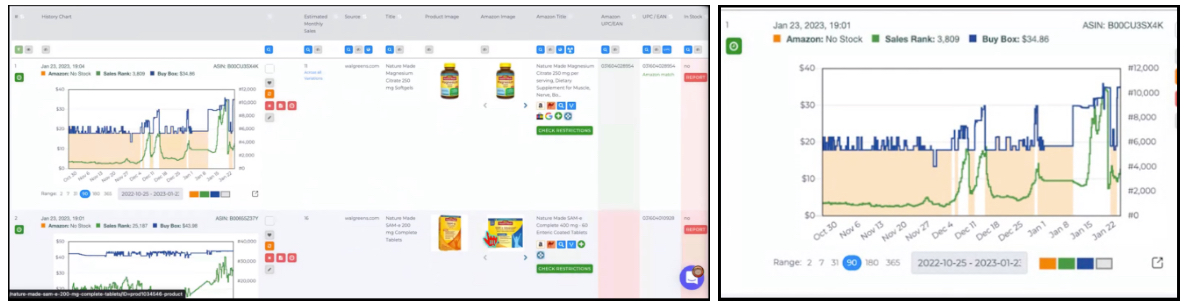
- History Chart
- Monthly Sales
- Stock status
- Price & discounts
- adjusted price
- Quantity
- Image of the item and title
- Amazon Title
You can link Keepa to Tactical Arbitrage and Look at These Statistics:
- Brand
- Amazon UPC/EAN & ASIN
- Buy Box
- New Sellers
- Competitive FBA seller
- BSR
- Product size
- Review Count
- Gros ROI
- Profit
- Last Update
Tactical Edge
Tactical Edge is very similar to View Data, but the main difference is that it gives specific information, a lot like the details section of Keepa.

It displays what is considered the most important data that you need to know. You can use this tool to also compare the ROI and profit from doing business with other sellers.

When analyzing the data, you will quickly realize that you have to analyze a couple thousand items, which no one wants to do. From here, you should filter down the searches as needed to find the leads that you can actually go after.
Sourcing the Leads
Just like with leads lists, we can go through the ASINs, find the ones that we like, and answer the three questions in this order:

Is it Profitable? —> Does it Sell? —> Is the risk (worse case scenario) worth it?
If every answer is yes, then you can add it to a “potential buy folder” which you will boil down later.
Closing Thoughts
The best thing you can do for your business is to hop onto Tactical Arbitrage and start scanning ASAP.
The more scans you run, the better you will become at it. The better you become at it, the quicker it begins to pay for itself and find your business profitable leads!
To use code OAC14DAY at checkout (free 14-day trial), click here
Day 8 Live Q+A
Any ways to delete old searches in TA?Yes! You can do that in the search manager.
Would you stay away from a gated category that is only held by amazon?I would look for the brand in other places.
Is it normal for a product search to take 9+ hours?Yeah, that is normal.
Can TA be used to scan Wholesale?Yes, you will need Tactical Bucket and TA Wholesale.
Is it better to search a ton of smaller searches or one giant one?I don’t care how long my search takes so long as it is giving results.
Does TA Show Gate status?Yes.
How can we run out of minutes?Use the Cache. That being said, if you are making a profit using TA, why wouldn’t you pay for the upgrade to make even more money?
What is your opinion on NARF?Not a fan, just because regulations can vary dramatically and you are obligated to follow all of those regulations.
Is Easy Bulk an extra charge?No, it is all done pro-bono by the GOAT Javier.
It seems like there is a lot to do before a search!It seems that way because we are doing a super thorough walkthrough of the software, but once you actually get started it takes maybe 2 minutes.
Any Discounts for TA?Yes, there is a Veterans discount.
Can we be certain that all discounts on RetailMeNot works?The only thing is to kick them out if it doesn’t work.
How can I change the filter name of a saved filter?You will have to open the filter, then delete and rename the filter name
Can you rename a filter as the search is running?Yes, you can do so in the search manager.
What do you mean by gift card? Like just standard gift cards?Yeah! You can buy those on raise.com as well as find cashback opportunities.
Who is liable if someone gets sick/injured on a product that I sold?Usually the manufacturer, but a savvy lawyer would try to rope you in if something, God forbid, were to happen.
Do you make new bundles?No. It is too much hassle and I am a lazier seller by nature.
What does a purple background mean in TA?That means that it is a multipack.
What do you do as a process?For me, I put all possible buys into a folder, which I treat like a lead list and make the buys.
Are these your standard criteria for TA?Yeah, this is how I structure 90% of my scans, and it’s how I have run my scans for years.
Why would you ever use a lead list when you have TA?Because it is easier for some people than managing TA scans. Also, (most) lead lists are sourced by pros, not algorithms, that you can have confidence in.
How should I spend my rubies?I will post a bonus video on that.
Can you add websites to searches?Yes, we will be covering that in 2 days.
Do you have a discount code for sellerAmp?Yes. I’ll share that tomorrow.
How do you know when a scan is done?The Search Manager. You can also get SMS/email notifications if you want.
Other than clothing, what categories do you avoid?I usually avoid adult items (lingerie, sex toys, etc.), it requires unique packaging and it doesn’t look good for that sort of thing to be on your storefront if you sell in other niches besides adult items.
How many lead lists do you run through every day?About 6-7, but not everyone has the capital to do that right away.
Do you do cache only searches?Not on product searches, but I will occasionally do so on reverse searches.